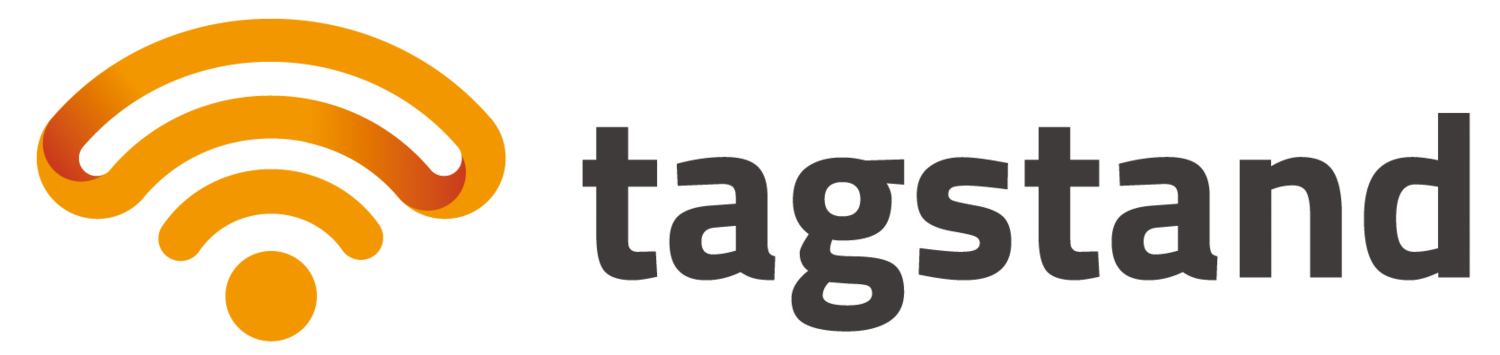NFC is an exciting piece of technology that has been around for a while now, but it is starting to pick up more and more attention, with various sectors of retail, business, and entertainment all getting into NFC-based interactive platforms.
But now that you may have bought yourself some NFC tags; what exactly can you do with them?
Here is where our new Tagstand Tech Blog comes in. As a company, we are committed to helping our customers integrate the power of NFC into their daily routines and working world; easily and seamlessly. For this first installment of tutorials, we’re going to show you an easy way to program a web URL onto your NFC tags and products. Enjoy!
STEP 1: Download and install NXP Tagwriter – App free on Google Play
https://play.google.com/store/apps/details?id=com.nxp.nfc.tagwriter
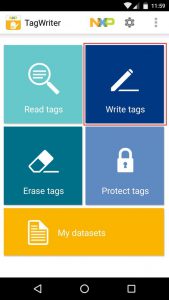
Step 2
Click the “Write Tags” button (upper right) on the app opening screen
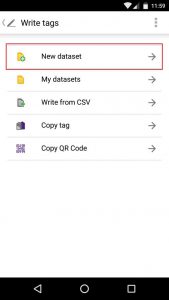
Step 3
In the Write Tags menu, click “New Dataset”
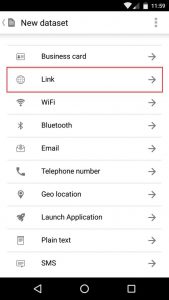
Step 4
In the New Dataset menu, select “Link”
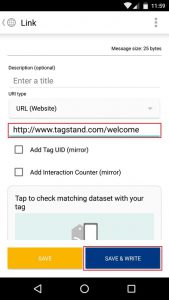
Step 5
In the Link menu, input any description (optional) for the data; and select the type of URL you are directing to, using the drop-down menu. Type in the URL address, then hit “Save & Write” at the bottom of the screen.
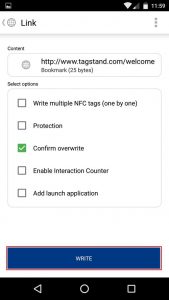
Step 6
he next screen confirms the URL/content to be written on the tag, and its estimated memory/message size. Select how you would like to write this information to your tag.
– Programming ONE tag? Select “Confirm Overwrite”.
– Copying a whole set of IDENTICAL tags? Click “Write Multiple NFC tags.“
(*Please note: You will still need to tap/program each tag, one at a time.)Then press the “Write” button at the bottom of the screen.
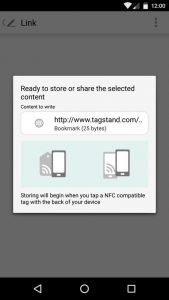
Step 7
The app will now show a “Ready to Store” screen, displaying again the URL to be encoded onto the tag(s). Tap your phone/NFC-enabled device (with the app still open) to a NFC tag to start the tag writing process.
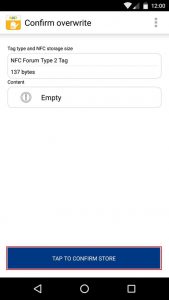
Step 8
As a last safeguard, the app will ask you to review any pre-existing content on the tag, that will be erased by this process. If okay, click the blue button to “confirm and store”.
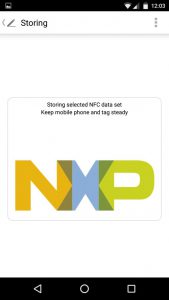
Step 9
Now you will see an “In Progress” screen, showing that your data is being stored onto the tag. Keep your NFC device and tag still during this process.
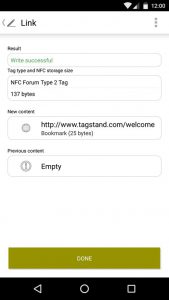
Final Step
The last screen takes you back to the Link page, and shows you the:
-Tag writing status
-Tag specifications
-The current and previous contents on the tag
If you are satisfied, click “Done” and the programming process is complete!
We hope you have found this NFC how-to guide helpful! We will be publishing others just like it in the weeks to come! In the meantime, if we can be of further assistance with any of your NFC needs, let us know! Contact us at sales@tagstand.com or customerservice@tagstand.com . We’d be happy to help!
Until next time! — Your Tagstand Team